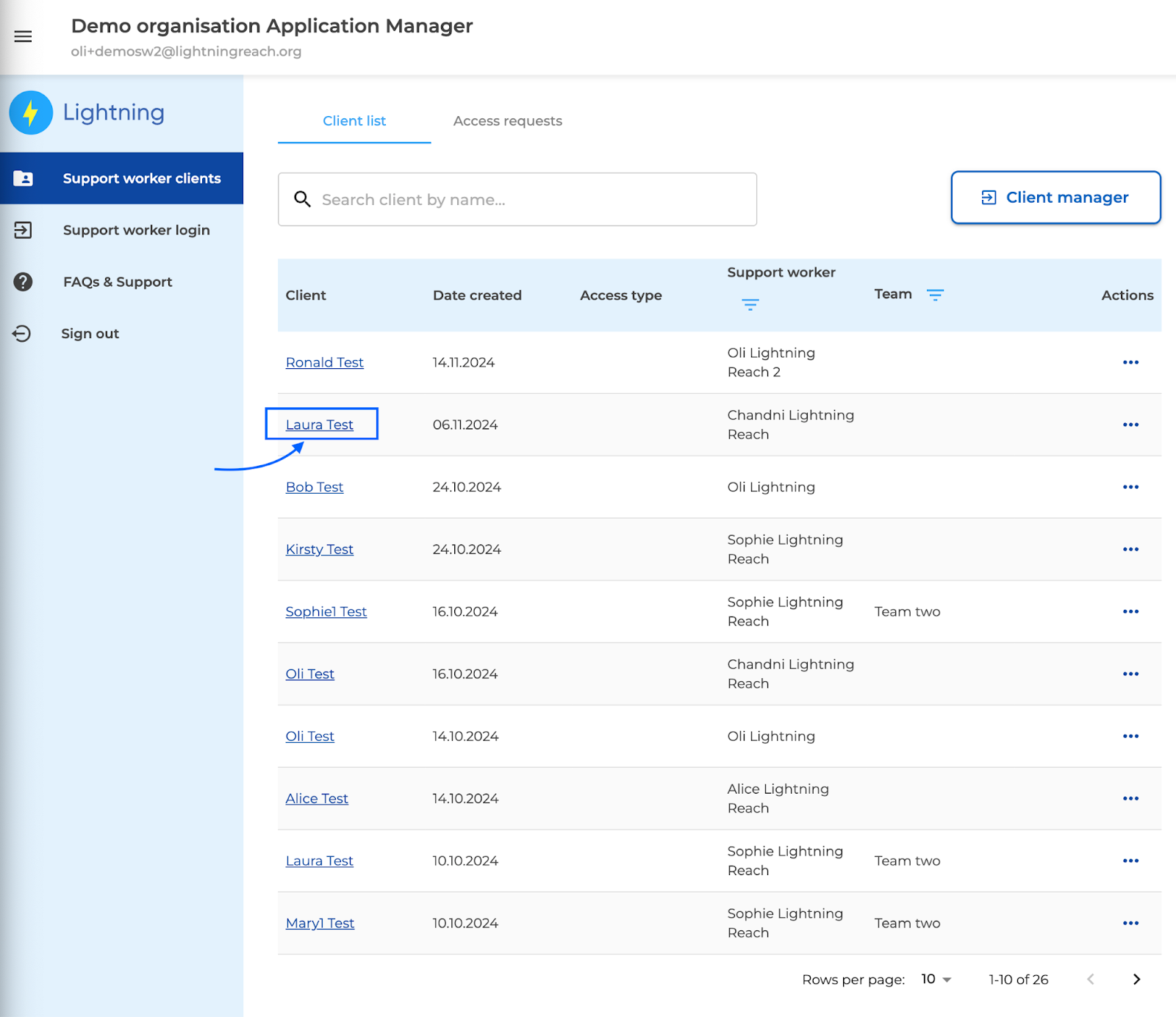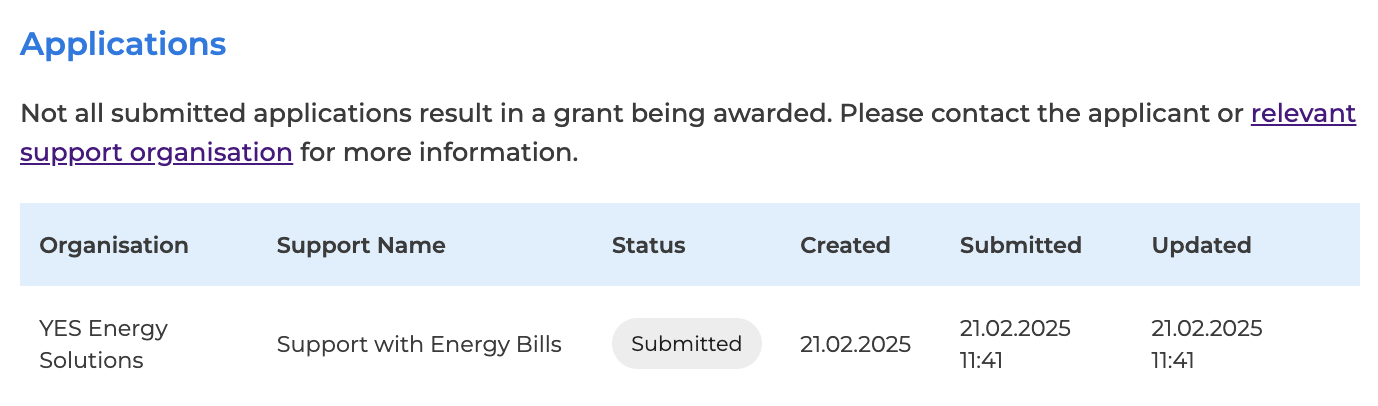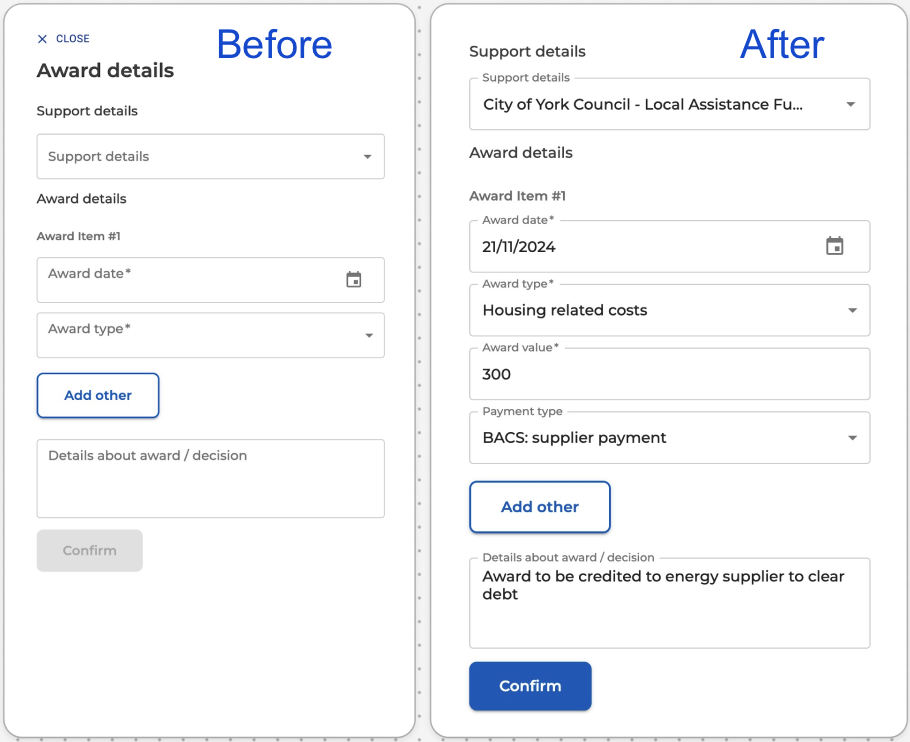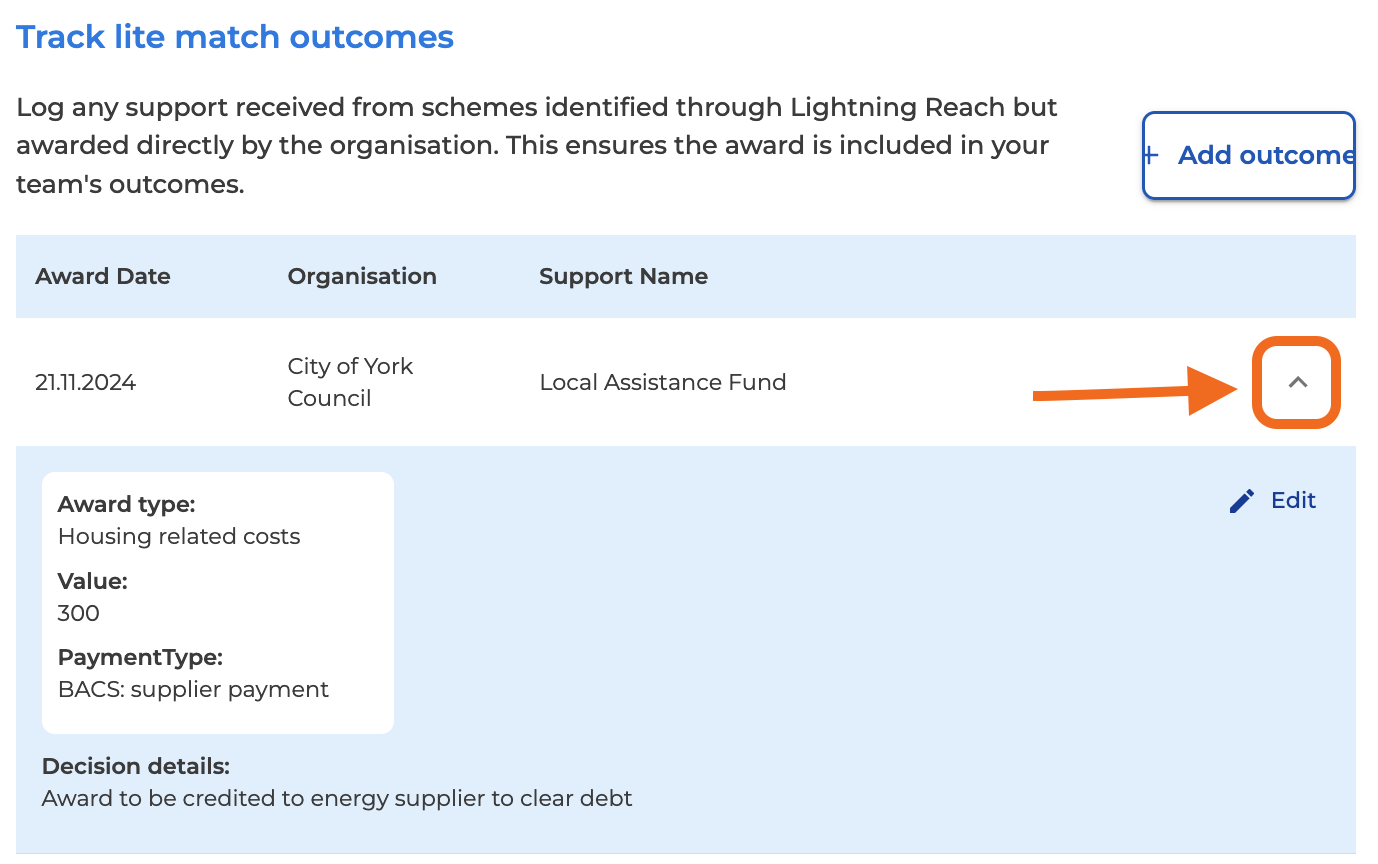Support workers can track ongoing applications and outcomes for support, both those applied for within Lightning Reach and those completed externally. This guide explains how to keep of track of your applications and record application outcomes.
Support workers can track ongoing applications and outcomes for support, both those applied for within Lightning Reach and those completed externally. This guide explains how to keep of track of your applications and record application outcomes.
Jump to:
Tracking both direct and external applications and their outcomes
Direct matches submitted through Lightning Reach are automatically recorded, so you can track their progress without manual input.
For applications made externally (lite matches), track these manually to ensure all your client's support is accounted for in one place. This helps provide a complete view of their support journey. To learn more about recording lite matches, click here.
Steps to access Track Outcomes:
1. Log into Client manager
- If you need help logging in, refer to the support worker login guide.
- Once logged in, you'll need to select your client from your client list.
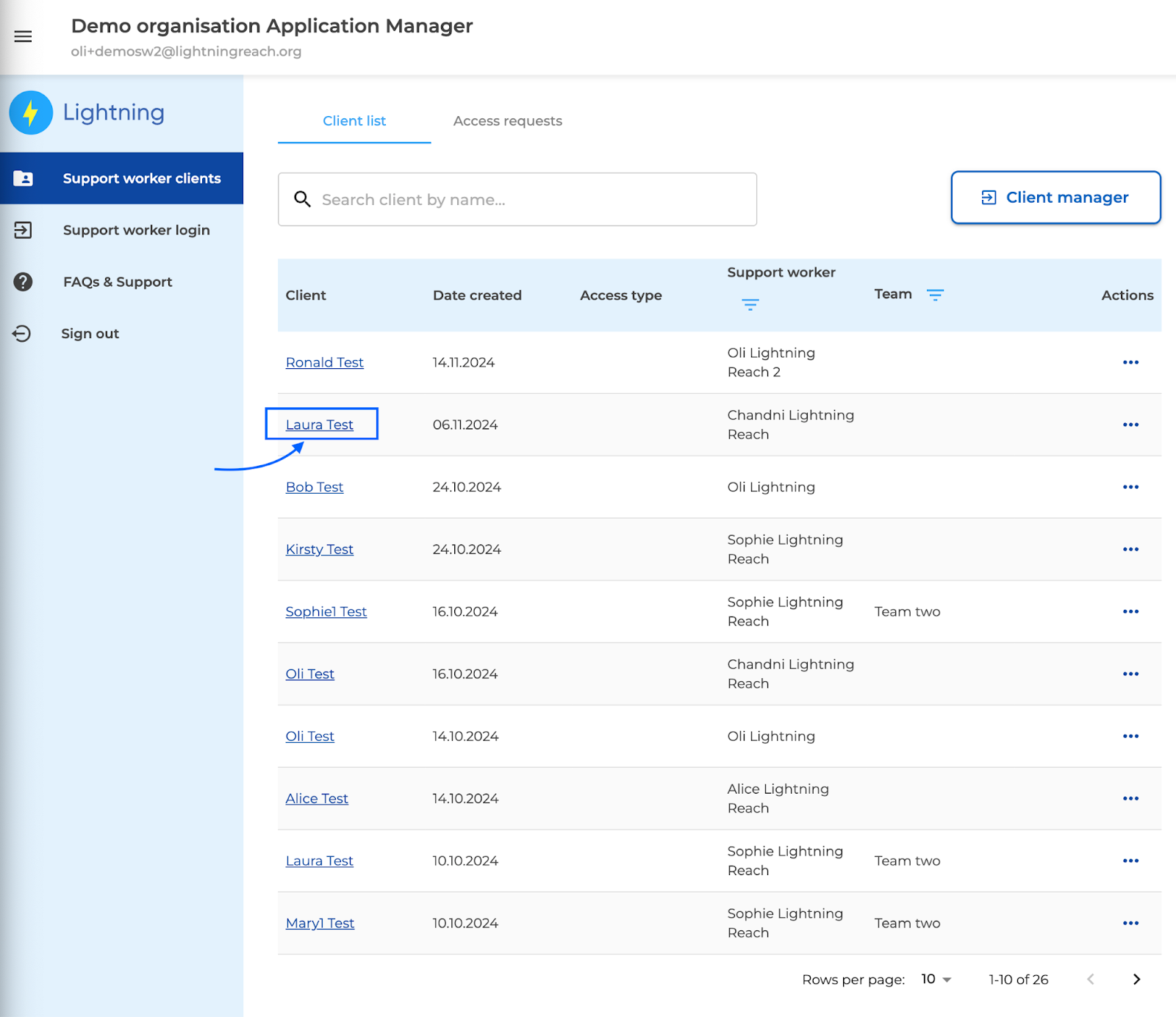
2. Click Track Outcomes
On the client’s page, you’ll need to select Track Outcomes. 
On this screen, you'll see two sections:
Applications tracking overview
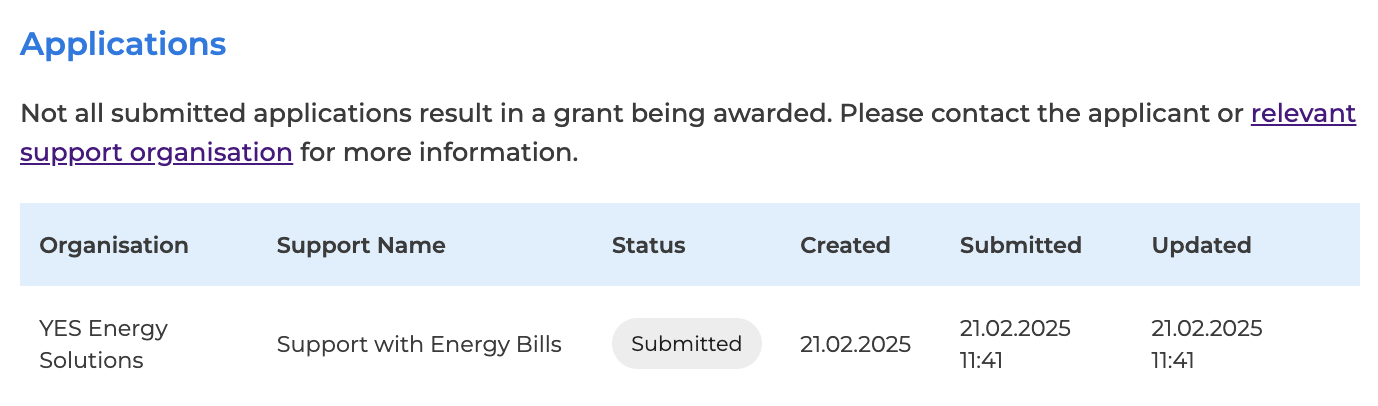
- Organisation - the name of the organisation or support provider.
- Support name - a brief description of the support type, such as “Support with energy bills” or “financial relief”.
- Status - this indicates the current stage of the application. The available statuses are as follows:
- Started: This status is when an application has been started but is not yet submitted.
- Submitted: The application has been completed and submitted. At this stage, the partner organisation has received the application and will review it as soon as possible.
- Information requested: This status appears when the partner organisation has requested additional information on a submitted application. View more details on requests for more information here.
- Reviewed: The application is being reviewed by the partner organisation. After this, the status should update to either Approved or Declined. You should always receive an email with further details about the outcome.
- Approved: This application has been approved. Check your email for further details.
- Declined: This application has been declined. Check your email for further details.
- Created - the date the application was initially started.
- Submitted - the date the application was submitted. If the application is started, and not submitted, no timestamp shows here.
- Updated - the last time the status of the application was updated.
How to record lite application outcomes
Within the Track Outcomes area, you'll find a dedicated section called Track lite match outcomes. This handy tool allows you to manually add outcomes for applications made outside of Lightning Reach.
To record a lite match outcome, follow these steps:
1. Click the + Add Outcome button, as shown in the screenshot
2. Record support details- From the dropdown list, choose the relevant support scheme(s) matched to the client.
- Important: Ensure that your client’s profile has this lite match. Refer to the this guide for details on updating your client's profile.
- Provide details such as:
- Type of support (e.g., energy support, money advice)
- Amounts or services provided
- To add multiple awards (e.g., energy support and money advice):
- Use the free-text field to include additional notes if necessary.
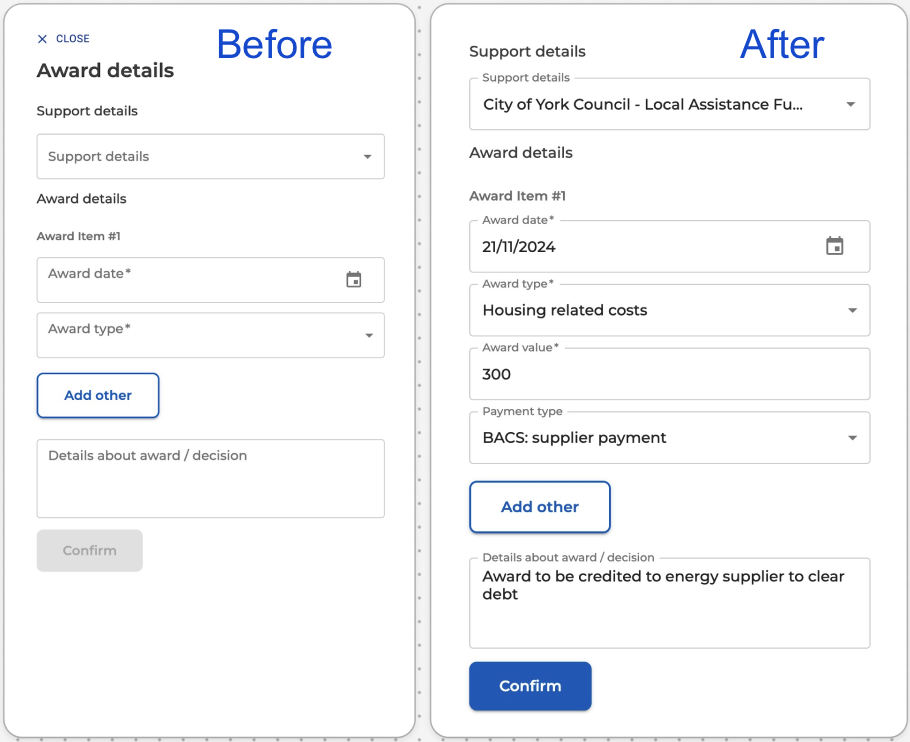
3. View the client’s outcome page
- Once recorded, the client’s Application outcomes page will update automatically.
- Use the dropdown arrow to:
- View detailed outcomes.
- Edit information if updates are needed.
- Delete outcomes
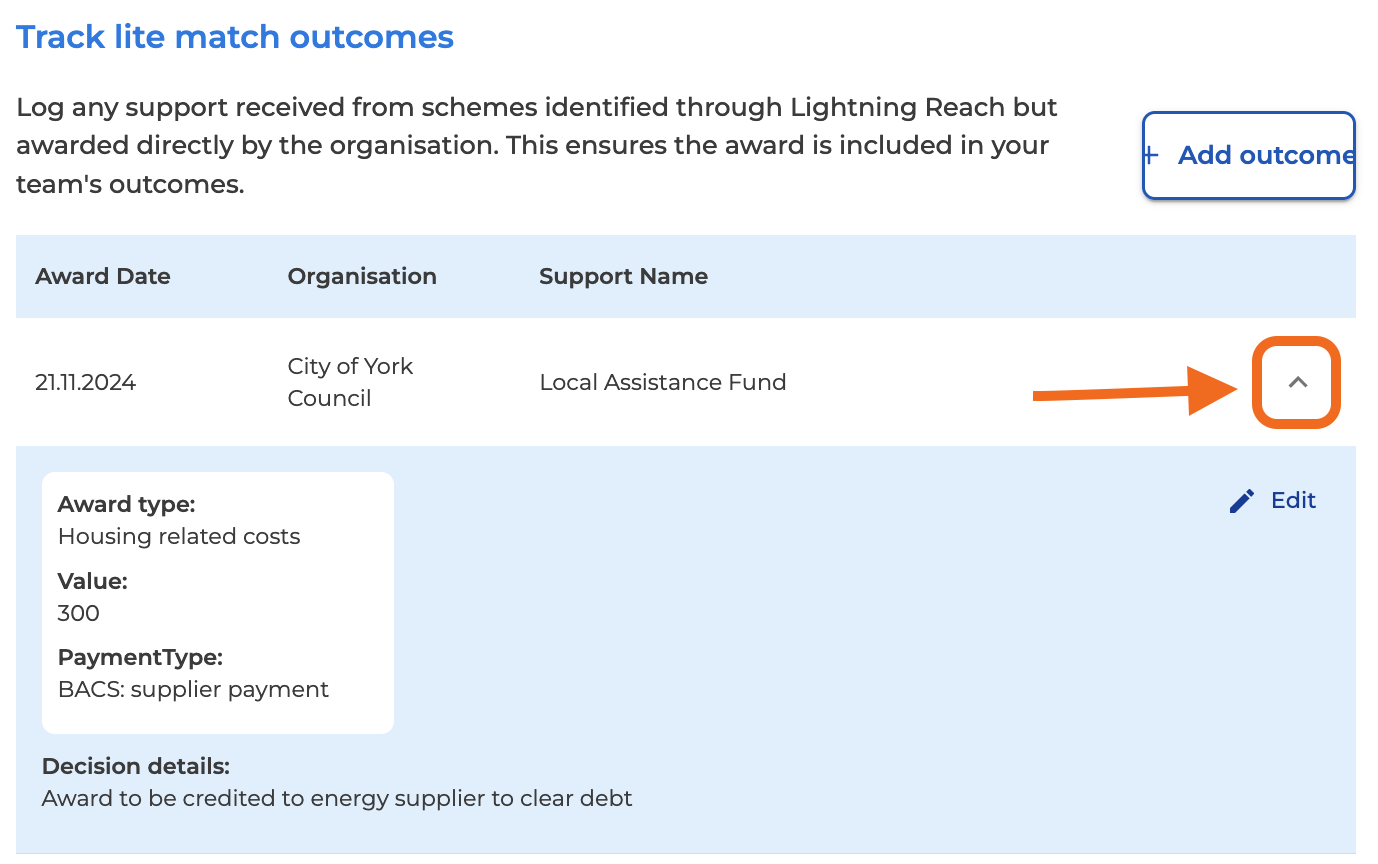
What's next?
Need further assistance?
If you have any questions or encounter any difficulties, please don't hesitate to contact us at hello@lightningreach.org
 Support workers can track ongoing applications and outcomes for support, both those applied for within Lightning Reach and those completed externally. This guide explains how to keep of track of your applications and record application outcomes.
Support workers can track ongoing applications and outcomes for support, both those applied for within Lightning Reach and those completed externally. This guide explains how to keep of track of your applications and record application outcomes.